Student Frequently Asked Questions
What is Proctorio?
Proctorio is a remote proctoring software that will be used when you take quizzes or exams in Titanium or Canvas. Proctorio may record your webcam, your screen, or other actions during the exam session and share that information with your instructor. Proctorio has been recognized by The IKeepSafe Coalition for meeting the highest data security and privacy standards, allowing Proctorio to be the first and only remote proctoring software to earn the iKeepSafe certification. Proctorio is NOT a spyware.
Proctorio Privacy- What information does Proctorio collect?
During the exam period, Proctorio will collect a variety of information including:
- Screenshots of your TitanCard (DO NOT USE YOUR DRIVER’S LICENSE)
- Your IP address
- Recordings of your photo and voice
- A video scan of your testing location
- Recordings from your microphone
- Video from your computer’s webcam
- Your mouse location
- Your browser size
- Your open browser tabs and windows
- Your eye, mouth, and head movements
- Your entire screen
- Any website you may have been permitted to visit during the exam period (access to all additional web sites may be blocked)
- Any other applications running
- Number of display screens connected Information collected may be reported to the instructor as “suspicious” activity, which may result in academic policy violations. Rest assured the program itself does not determine if academic dishonesty has occurred or not. That determination rest solely with your instructor.
Furthermore, although the system is recording a number of metrics, no one is actually watching you during the exam period, all information is simply recorded, encrypted, and only accessed by your instructor should suspicious activity be flagged (e.g. system indicates phone present at minute 15:23).
Unlike other online proctoring services, Proctorio does not employ the use of biometrics or external human based proctors to observe the student while they take the exam. Proctorio will record the students' identity via webcam and, depending upon the exam settings controlled by individual instructors, record your exam attempt in various ways. A multitude of privacy provisions have been established to ensure student privacy and FERPA compliance.
- Proctorio has no file access of any kind. Proctorio cannot and will not access any of your personal files or documents.
- During an exam Proctorio may take screenshots of your desktop, detect the number of computer monitors connected to your computer, or record your web traffic. This information will only be recorded if the professor has enabled it within the exam settings. The information is stored with zero-knowledge encryption, which means the data is encrypted both in transit and at rest.
- Once an exam is completed, Proctorio no longer has access to this information.
- It is impossible for anyone at Proctorio or any of its affiliates to view exam recordings. They are only accessible to authorized users at your university and through Canvas and TITANium.
- Proctorio never stores academic information from any of its users.
- Proctorio does NOT see or collect anything on the clipboard. It may paste into the clipboard.
- Proctorio does NOT see or collect web browser history. It monitors web activity DURING the test-taking and consent is requested.
- Proctorio does NOT see or collect info from the cache. It clears the cache at the end of the exam so no exam content can be used to share with others.
- Proctorio does NOT see or collect information from the hard drive.
- Review their privacy policy.
How can I make sure Proctorio will work smoothly during the exam?
Before you take the exam, you MUST make sure that your computer meets the minimum system requirements. Check the minimum system requirements here.
Clearing your RAM will also help ensure that Proctorio works smoothly.
Tips for Windows Computers
Clean up RAM Hogs
- Right-click the Windows taskbar and select Task Manager.
- Click on the Processes tab.
- Sort the processes by Memory and look for programs at the top of the list that you don’t recognize.
- Close these programs.
Clean Up Startup Programs
- While you are still in the Task Manager, click on the Startup tab.
- Sort the list by the Startup impact field.
- Identify applications you don’t recognize or don’t need.
- Right-click on the application and select Disable.
Check for Device Driver Issues
- Open the Control Panel and double click Device Manager.
- Expand each branch inside the Device Manager and look for a yellow exclamation mark icon. This is an alert for a driver issue.
- If you see an alert, right-click on the device and select Update Driver.
Clear Page File at Shutdown
- Click the start menu and type Regedit.
- Click on the Regedit run command.
- This will open the Registry Editor.
- Navigate to HKEY_LOCAL_MACHINE\SYSTEM\CurrentControlSet\Control\Session Manager\Memory Management. Double-click on the ClearPageFileAtShutdown key on the right.
- Set the Value data field to 1 and click OK.
Reduce Windows Visual Effects
- Open File Explorer (Press Win + E), right-click on This PC, and click on Properties.
- On the left side of this window, click on Advanced system settings.
- In the Performance section, click the Settings button.
- In the Performance Options window, select Adjust for best performance.
Tips for Mac Computers
Macs like to resume progress when you reboot, so these programs may be re-opening without you actually opening or using them. Open programs will have a small dot under the icon in the dock. You can use Command + Q on your keyboard to close programs or right-click the icon on the dock and select quit. For programs that do not want to close, you can hold Command and right-click on the icon, which will give you the "Force Quit" option instead. You can also use the "Activity Monitor" to see what's using your computer's resources and also close them from there.
Academic Integrity Policies and Responsibilities
Academic integrity is defined as "a commitment, even in the face of adversity, to five fundamental values: honesty, trust, fairness, respect, and responsibility. From these values flow principles of behavior that enable academic communities to translate ideals to action." The University, faculty, and students all have a strong interest in ensuring academic integrity and that exams are graded fairly, impartially and expeditiously.
Institutions need to be sure that the student who registered for courses is actually the person completing the work. According to the Higher Education Opportunity Act of 2008: “all institutions in the United States that participate in Title IV student aid programs must verify the identity of students enrolled at their institution.” Under federal regulations, our institution's accreditation agency, WASC Senior College and University Commission (WSCUC), states in their Distance Education Review Guide:
In keeping with federal policy, WSCUC requires institutions that offer distance education to have processes in place through which the institution establishes that the student who registers in a distance education course or program is the same student who participates in and completes the course or program and receives the academic credit.
What does Proctorio do and not do?
To ensure the academic integrity and fairness of exams and grades, Cal State Fullerton online courses can use a proctoring system called Proctorio. Proctorio is used in fully online courses and also sometimes in on-campus courses to proctor tests. Proctorio uses software, not people, to observe test takers for over 20 behaviors and prepares a report for the instructor to review. Proctorio works within a web browser while taking an exam in TITANium or Canvas to observe behavior which may include recording of video, audio, screen activity, navigation or similar activities. The test characteristics is dependent on the exam settings chosen by the instructor. There is not an individual watching live. Suspicious behavior is flagged in a report for faculty review. For example, the system has the capability to note to the instructor if other people are in the room, if a phone is used, or if the student is consistently looking down into their lap.
What are the requirements for taking a Proctorio exam?
In order to take your exams via the online proctoring service, you must have access to a computer equipped with a functioning video camera and microphone. During the exams, you must also have an isolated environment with an Internet connection (wired connect always preferred but a strong, reliable Wi-Fi is OK). Any loss of network connectivity and the exam will end automatically, please make sure your current connection is stable during the entire exam. You will not be allowed to print the exam.
What are the computer and browser requirements for use?
Please see Proctorio system requirements. An updated version of Chrome is required as well as a webcam and reliable internet access.
What happens when I take a Proctorio exam?
To ensure exam integrity, during the exam period, Proctorio will lock down a number of your computer’s capabilities, including locking down your browser and disabling new internet tabs, disabling printing, disabling the clipboard, disabling the right-click feature on the mouse (to prevent copying and pasting activities), forces full screen in the browser window to prevent the exam participant from accessing outside programs, and clears memory cache of temporary internet files to prevent retention and redistribution of exam materials.
Proctorio is asking for a password. What is the password for the exam?
You do not need a separate password to take the exam. If Proctorio requires a password, that means you are not connected to Proctorio properly. Please check the following common Procotorio issues:
- You are using Google Chrome and it is the latest version
- You have the Proctorio extension installed
- Clear your cookies and cache
For addtional assistance please contact
Proctorio Support![]()
Where can students go to take a Proctorio assessment?
Anywhere there is reliable internet access and that is (relatively) free from distractions.
Where does a student go to get technical support?
Check to make sure that you are 1) using the Chrome browser and 2) have the proper extension installed. If you continue to experience technical issues, Proctorio offers 24/7 technical support to students via email support@proctorio.com, or phone at 480-428-4089 or toll-free 866-948-9248. You can also use live chat using Proctorio's Support for Test-takers.
Can a student opt-out of Proctorio?
Students must work with their instructor on an alternative. Students will be given an option for being assessed in another format but there are no guarantees on the availability of another section without online proctoring. In some instances, the online mode of a class is essential for progress toward degree and should not hinder such progress.
Solutions for departments to allow options may include, but are not limited to:
- Other alternative option for test format, mode or location, worked out with the instructor
What if a student needs an accommodation due to a disability?
Proctorio is VPAT certified, 508 compliant, and fully accessible to those with disabilities. However, the software captures eye, head, and mouth movements, talking to self, pacing, and may flag the use of a screen reader or other devices which may be reported as “suspicious”. If you are a student with a disability that may manifest in these activities and/or you require accommodations, which include any of these activities, please contact your Instructor and Disability Support Services.
Who determines if cheating has occurred?
Just like a traditional class exam, this is determined by the instructor. If Proctorio reports that a student has engaged in activities that may be considered to be high risk, the instructor reserves the right to change the grade. In addition, all incidents of academic dishonesty must be reported.
Equal access, student rights to privacy and ensuring academic integrity
The University, faculty, and students all have a strong interest in ensuring academic integrity and that exams are graded fairly, impartially and expeditiously.
When I run into issues, who should I contact?
You should contact Proctorio’s customer service, not the school IT Help Desk. Visit
Proctorio Support![]() for more information.
for more information.