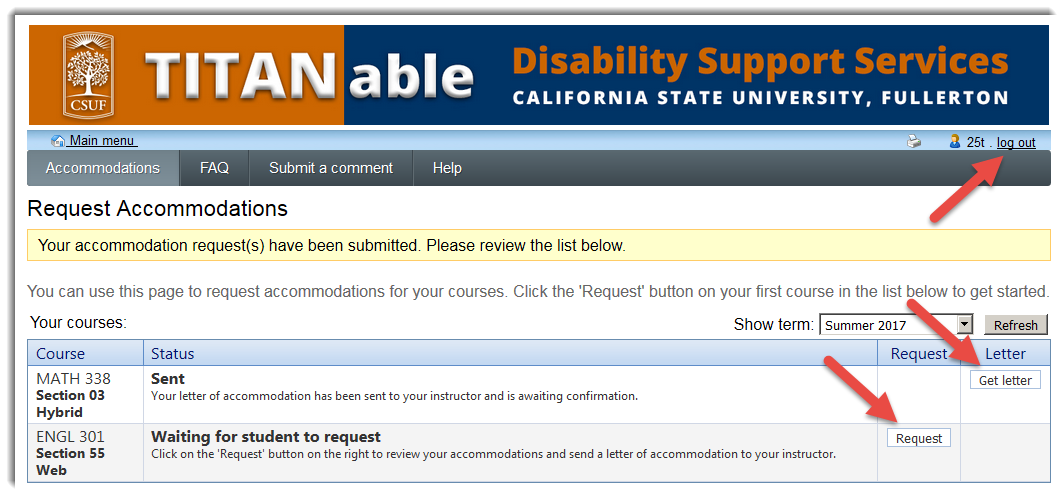Tutorial for Students to Send a Course Accessibility Letter (CAL) to an Instructor
The delivery of a DSS student's Course Accessibility Letter (CAL) to an instructor will be completed through TITANable. Follow the steps below to send a letter of accommodation to an instructor.
1. Using your student campus username and password, go to the DSS Student Login web page
2. Click on the "Accommodations" link
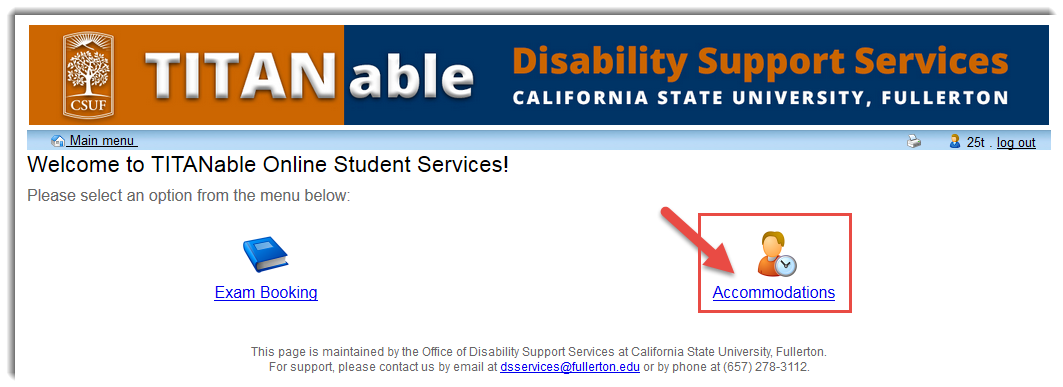
On the next page,
3. Select the correct term to display your courses
4. Click on the "Request" button on the same row as the course you would like to send your Course Accessibility Letter (CAL) to your instructor

On the next page, a list of your approved accommodations are shown,
5. On the left side, mark the checkbox next to those accommodations you require
6. On the right side, mark the checkbox next to the course(s) you would like to send your Course Accessibility Letter (CAL) to

At the bottom of the page,
7. Click on the radio button to acknowledge you reviewed your approved accommodations
8. Mark the checkbox to agree to the specified terms
9. Click on the "Submit" button to send your Course Accessibility Letter (CAL) to your instructor

After sending your Course Accessibility Letter (CAL) , you will receive an email confirming that it has been sent to your instructor. Your web browser will return to the page that lists all of your courses. Here, you can:
- Download a PDF copy of your letter of accommodation by clicking on the "Get letter" button,
- Send another letter accommodation by clicking on the "Request" button, or
- Click on the "log out" link to exit from TITANable