Adobe Spark ATI
Spark Page is not a typical web page, which makes implementing standard accessibility features not trivial in the amount of work required. At its’ core, Page is an animation engine with runtime that builds a timeline to show, hide and animate content through the browser window/viewport.
Printing to PDF for Spark
- Open your Chrome browser
- Open you Spark Page
- Tap Share
- You'll see a new option to print
- Select you printer or print to PDF
- Open PDF in Acrobat DC and run the accessibility checker
***This is only an option for the content creator and not for visitors to the page.
Current Updates
Created a static mode within the published output of the Page. Within static mode:
- Content is now more easily read by a screen reader
- Users are also able to tab to links/form-elements within the page
- The browser is able to auto-scroll to display them as they are focused
- Added ARIA attributes on background images so the screen reader would call out that they existed
- Converted grid images to links because they do actually navigate to the larger images when you click on them. This allows us to navigate to and trigger the links from the screen reader.
Next Steps
Spark is partnering with the Adobe Accessibility team to get a new audit done of Page in 2019 that captures our accessibility improvements made (detailed above)
Feature Requests in our Backlog
- Ability to add alt text to images
- Adding keywords and description to Page
- Tab support for creation of content
Need more info?
Contact Adobe Spark Product Manager:
Laura Wittig - wittig@adobe.com