Slideshows
Slideshows are something that you may use on your web pages to great effect. For OmniUpdate users the Campus templates have a built in tool to help you craft your slideshows.
If you want to put in a slideshow element on your pages you need to have a mechanism that allows the end user to stop/pause the slideshow and navigate through your slides manually. Any text that moves also needs to be stopped by the end user. Slides are not required to link but if you plan on putting instructional text on a slide you need to make sure those instructures are clearly written in plain text on your page.
Below you'll see some of the slideshow styles that have been created for you. Slideshow styles are added per page so you can reuse any slideshow on one page or many pages all with unique styles.
OmniUpdate
Slideshow Setup
This guide![]() explains the process of setting up a slideshow using the Campus templates for on-campus websites.
explains the process of setting up a slideshow using the Campus templates for on-campus websites.