Campus Stock Photos
Starting in our templates version 4.0.97 you can now add stock photos to your website without needing to download or install images. These photos are taken from the Campus photographer's uploads and have been optimized to be web friendly with almost no distortion.
Small File Sizes
The images used in this set are all formatted to be under no bigger than 1mb each. They have been compressed for the best quality on the web
Multiple Uses
You can use them in both layout boxes (T4 layouts) or in any editable section. Just setup the css style and the image will automatically appear in the background.
How do i set it up?
You have nothing to download just make sure your site templates are up to date. Our stock photos focus on the buildings around Campus to provide users with landmarks they would see when they visit us. To use an image in a section you simply need to place the coresponding class name in the page properties and it will appear as a background wall paper.
Using your own images
You can of course use your own images on your site. This has been something you could have done from day 1 on the templates. If you do that you will be responsible for that image and css code. The web team has gone in and reduced image file sizes to under 1mb per images usually around 500-700kb. If you add your own images to your site make sure that the file size is as small as possible to make things fast and responsive on all devices.
Image Alignment
By default images are set to show up centered on the image but you can align them top or bottom. The more content in the space, the more it streches out the less you'll notice the background position. In the examples below its the same image but different positional styles were used. It also uses wash_white class to help make the text so its more readable.
align top
default / align center
align bottom
Photos with Color Washes
To help with color contrast we are using photo styles that add a translucent color over an image in order to make text easier to read. If you plan to use an image as a background to your text then you'll also need to use a photo style. These styles come in the standard nine colors and can be used how you see fit. The text will automatically have the wash applied to the background.
This image uses the black photo style to show you how you can make the same image look different
remember to add space to your zone as the images will only scroll to the size of the container
Here is an example using a photo gradient. It changes the look of the image from the black or orange washes.
It all depends on your pages and the look you are wanting to create.
Again you need to add content to your zone and your will see more of the image.
Finally an photo orange style over the sunset.
Hopefully you can see how easy it is to add stock photos to your site.
Its fast, its optimized, and it is ready to go right now.