Accessible Technology
The DSS Accessible Technology (AT) Team helps registered DSS students connect with technology tools that assist with their academic journey at CSUF. Explore the resources below to get started.
According to the United States Assistive Technology Act, assistive technology (also called adaptive or acceesible technology) refers to any "product, device, or equipment, whether acquired commercially, modified or customized, that is used to maintain, increase, or improve the functional capabilities of individuals with disabilities."
Common computer-related assistive technology products include screen magnifiers, large-key keyboards, alternative input devices such as touch screen displays, over-sized trackballs and joysticks, speech recognition programs, and text readers.
The Office of Disability Support Services supports access to accessible technology to eligible students with disabilities. The accessible software listed below is available in all student computer labs in the Pollak Library as well.
Accessible Instructional Materials
The production of accessible instructional materials involves the conversion of instructional materials into an accessible format and, thus, providing equal access for students with disabilities. The accessible format accommodation must be approved by a specialist in the Office of Disability Support Services (DSS).
The DSS Accessible Technology Team, provides accessible instructional materials of textbooks and other course materials such as course syllabi, notes, handouts, exams, PowerPoints, and journal articles. These course materials may be converted to a variety of accessible formats.
These formats include: Portable Document Format (PDF), enlargements/large print, Rich Text Format (RTF), Kurzweil 3000, Braille/BRF (hard copy Braille or digital Braille), and audio (MP3 format or recordings from Learning Ally).
Specific to Kurzweil 3000, the DSS office provides eligible students with a Kurzweil Firefly account free of charge to install on a personal computer.
Accessible Technology
Adaptive Hardware
Desktop Video Magnifiers
Desktop video magnifiers combine ease-of-use with powerful features to help people retain their independent lifestyle such as reading, writing, and viewing photographs. The DSS office provides eligible students access to the Topaz Digital Screen Magnifier.
Adaptive Software
Screen Reader
JAWS (Job Access With Speech) is the world’s most popular screen reader that is designed to accommodate students whose vision loss/blindness impairs their ability to see content on their computer screen or navigate their PC with a mouse. JAWS provides speech and Braille output for most popular computer applications on your PC.
Screen Magnifcation
ZoomText is a program that allows low-vision users to see screen content better by magnifying the content on the display crisply and boldly.
Text-to-Speech Reader
Kurzweil/Firefly. Kurzweil is a reading program that assists individuals who have visual impairments or learning disabilities such as dyslexia and ADHD. The program is able to convert text to audible speech to make content more accessible for the user. Firefly is a flash-based website and iPad app that functions as a supplement to the main Kurzweil 3000 program. It allows for core Kurzweil 3000 functionality and allows users to upload and share files with other Kurzweil 3000 users through the website’s cloud storage area.
Speech Recognition
Dragon (for private room use only). Dragon is a speech recognition program that assists users with physical disabilities by allowing them to write documents, search the web, and send e-mails through dictated speech.
Student Responsibilities When Accessible Technology is Needed for an Exam
Eligible students who require the use of accessible technology to complete tests, quizzes, and exams should ensure that the use of accessible technology is included in their testing accommodation as prescribed by their DSS counselor. Visit the Testing Accommodations web page for more information. Additionally, if specialized software for your class is required for the exam, please inform the Testing Coordinator with directions of how to or whom to contact to acquire the software.
Accessible Technology Product Videos and Demonstrations
Notetaking Services
Audio recording
This approved accommodation allows students to record class lectures using their laptop or cell phone. This is a good option if a student utilizes a specific recording app or program that they want to continue using, and allows faculty to know they are approved to audio record in class.
Glean
Glean Notetaker is a web-based application that allows students to audio record lectures, convert audio into a transcript, and minimizes distractions for stress-free notetaking. Students can use Glean Notetaker for both virtual and in-person courses. The application is also compatible with iPhone, iPad, and Android users.
Learn more about Glean Notetaker in this “What is Glean?” video.
Livescribe Smartpens
Livescribe smartpens deliver the traditional benefits of pen and paper combined with the power of digital notes. Livescribe smartpens auto-sync your notes to your favorite cloud services.
The Symphony smartpen captures everything you write on Livescribe paper and stores it in its memory. Captured notes flow to your mobile device via the free Livescribe+ app whenever the pen and the device are paired. The pen is also designed to store information for times when pairing with your mobile device isn’t available.
Livescribe SmartPen demo video
Livescribe+ app and manual/user guide.
DSS Student Expectations
Notetaking services are supplemental and are not meant to be instructional. DSS students should not use notetaking services as their sole means of study for the course. Class attendance, participation in classroom discussions, course readings, handouts, personal class notes, and discussions with the instructor, constitute essential elements of study for the course.
DSS students receiving notetaking accommodations are expected to use class notes for personal study purposes only, and must not sell, redistribute, copy, or divulge class notes provided as an accommodation. DSS students are expected to keep their contact information current and are expected to monitor their CSUF email regularly for official communications from DSS and the University.
DSS students must communicate with the DSS Assistive Technology Coordinator (DSS ATC), in a timely manner. This includes scheduling appointments for support and training, ahead of time. You can email dssaccess@fullerton.edu for any other questions.
It is imperative to notify the DSS ATC immediately of any changes in notetaking needs or course enrollment status (e.g. dropping the course, absences, etc.). Promptly inform the DSS ATC and your DSS Specialist if any problems arise with the notetaking services provided. DSS students are asked to provide specific examples and information about any reported problem, after which, DSS will investigate the reported problem and take appropriate steps, if necessary.
Accessible Format Accommodation
To receive accessible format of instructional materials, a student needs to:
- Be enrolled as a DSS student
- Meet with a DSS Specialist (required every semester)
- If approved for accessible format accommodation, schedule a mandatory orientation appointment with the Accessible Instructional Materials Specialist; only one initial appointment is required for an overview of the accessible format accommodation
- After the orientation meeting, submit any instructional materials needed using the Accessible Textbook Request Form for textbooks or the Accessible Short Document Request Form for everything else (syllabi, handouts, notes, PowerPoints, etc.). See Student Forms for the form and more information.
- See the Instructions for Requesting and Downloading Accessible Instructional Format dropdown below for a list of the steps.
Student Responsibilities
- Student must be a registered with DSS and approved for accessible format accommodations prior to submitting a request.
- All accessible format requests must only be for course materials of registered classes and not for personal reading/documents.
- Student must show proof of purchase with a receipt or a hard copy of the text. Library textbook or a loaned textbook from another source or individual is not an acceptable form of proof of purchase.
- All accessible format are for the requestor's personal use only and may not to be shared with other students.
- Contact the Accessible Technology Team with any changes to accessible format requests that have not been completed. Examples of such changes include the dropping of a class or classes, change in the course syllabus and/or reading schedule, or cancelling any accessible format request because it is no longer needed.
Mandatory Orientation of Accessible Format Accommodation
When accessible format accommodation is approved, the student is instructed by a DSS staff or counselor to schedule a mandatory orientation appointment with the Accessible Instructional Materials Specialist to discuss the following:
- Accessible format accommodation and how to utilize the specialized format
- The process of requesting and receiving instructional materials in accessible format
- Additional things to consider or be on the look out for if a student is a client of the Department of Rehabilitation
Please note that all students who are eligible for accessible format accommodation must sign an agreement to indicate they understand their roles and responsibilities in order to maintain eligibility for accessible format accommodation.
Instructions for Requesting and Downloading Accessible Format
Instructions for Requesting Accessible Format of a Textbook
To submit a request for an accessible format of a textbook:
- Go to Student Forms under Policies and Procedures
- Click "Accessible Textbook Request Form"
- Complete all the required fields and click on the “Submit” button at the end of the form
- After submitting a request, a message stating your submission was successful will display and you will receive a copy of your request at the email address you provided on the form. If you do not receive this email, please contact the DSS Accessible Technology Team immediately.
- IMPORTANT: In order to receive accessible format of a textbook, you must show proof of purchase to a DSS front office staff or the Accessible Instructional Materials Specialist. Proof of purchase in the form of a receipt or a hard copy of the text are acceptable.
- The Accessible Instructional Materials Specialist will email you when your accessible instructional materials are ready to download from Canvas.*
*Please note that all accessible instructional materials provided by the DSS office are yours to keep and do not need to be returned at the end of the semester; however, if you are returning your rental book or selling it to any source, then you must delete those files from Canvas or return all accessible instructional materials back to the DSS office.
Instructions for Requesting Accessible Format of a Short Document
Short documents include: Handouts, notes, PowerPoint, syllabi, and journal articles (or any course materials other than textbooks). Exams are also considered short documents but a student must be approved by a DSS counselor to have exams converted into an accessible format (Kurzweil, PDF, RTF, etc.).
Please submit all short document requests to the DSS office by completing the Accessible Short Document Request Form. The Accessible Instructional Materials Specialist will email you when your accessible instructional materials are ready to download from Canvas. See Student Forms under Policies and Procedures for the form and more information.
Please note that all accessible short document requests have a 3-day minimum return time from the date and time it was submitted. The length of time it takes to complete any accessible format request, textbook or short document, will vary on the complexity of the original document and the amount of requests in the production queue.
Instructions for Downloading Accessible Format
All the accessible instructional materials will be uploaded to CSUF Student Dropbox, which allows students to access, store and share documents from different devices. To download accessible instructional materials files:
- If you are a new student at CSUF or the first time using the CSUF Dropbox, please go to CSUF student Dropbox web page to do the one-time Dropbox setup.
- You will receive an email from DSS Access Team every time when your document is ready for you. The email includes a link that can direct you to your Dropbox.
- After you successfully login into your student Dropbox. You can access the documents in each book fold under your name.
- To download the document:
- For RTF, DOCX, PDF files, etc, you can easily click the file and open it in the browser.
- For Kurzweil files, you can check the box in front of each file/folder to select them. Click the download button to save the files on your computer and open them in your Kurzweil 3000 application.
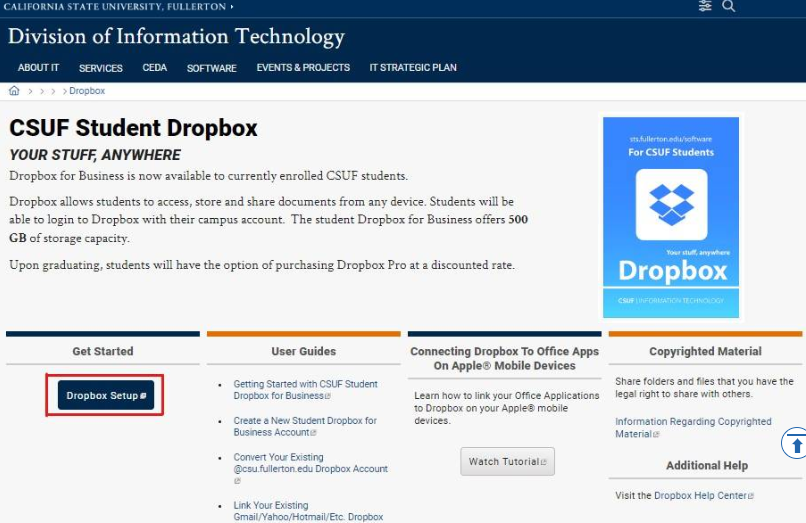
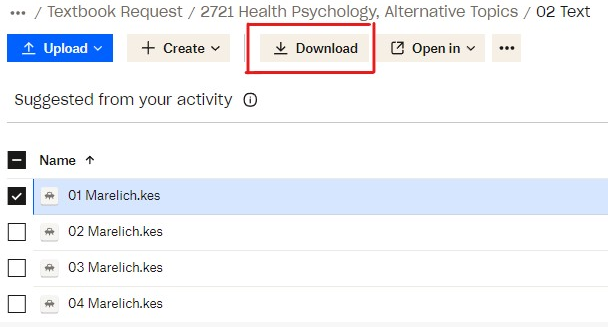
- If you select a folder or more than one file, Dropbox will put them into a Zip file to save on your computer.
In order to utilize your files, you will need to " Extract "(Unzip) the files after downloading.
For Windows 11:
Once your book files are downloaded, go to where you saved your files (Downloads folder, or Desktop, etc.). Click on the book folder. Click on the book file folder. At the top of the window, click on “Extract”, then click “Extract All”.
For other older versions than Windows 11:
Once your book folders are downloaded, go to where you saved your files (Downloads folder, or Desktop, etc.), and right-click on book file folder, then click “Extract”. You may need to download a program to extract and compress files. Please contact me if you need any assistance with this process.
For Mac:
Once your book files are downloaded, go to where you saved your files (Downloads folder, or Desktop, etc.) and simply follow the steps in below:
1. Double click the Zipped file.
2. The file will automatically be decompressed by Archive Utility into the same folder the compressed file is in.
3. Access the extracted files by clicking the appropriate icons.
Titan Direct Access Program
The Titan Direct Access Program offers digital course materials to CSUF students with savings of up to 80% off the price of printed textbooks. These materials can be accessed through the Campus Portal when instructors make them available for their classes. Please visit the Titan Direct Access Program website for additional information.
Need an Accessible version of an e-Textbook?
Please visit the VitalSource support page and review the Accessibility Commitment. Complete the Accessible eTextbook Request Form to request a particular title to be enhanced for improved accessibility. For students who are registered with the Disability Support Services office and have been approved for the accessible instructional materials accommodation, please complete the DSS Accessible Textbook Request Form. See Student Forms under Policies and Procedures for the form and more information.
Should you have any questions, please contact dssaccess@fullerton.edu.