Creating Left Navigation
Every folder in your website can have one menu that can be shared across all pages in that folder. The left navigation is turned on as a per page option that you can control in the basic config options in the page properties. When you update links on the navigation file, they will automatically update on each page using it.
Make A Left Navigation File
![]() Like all new content items press the "New" button from within OmniUpdate's interface. The Left Navigation is going to be towards the bottom of the content items.
Like all new content items press the "New" button from within OmniUpdate's interface. The Left Navigation is going to be towards the bottom of the content items.
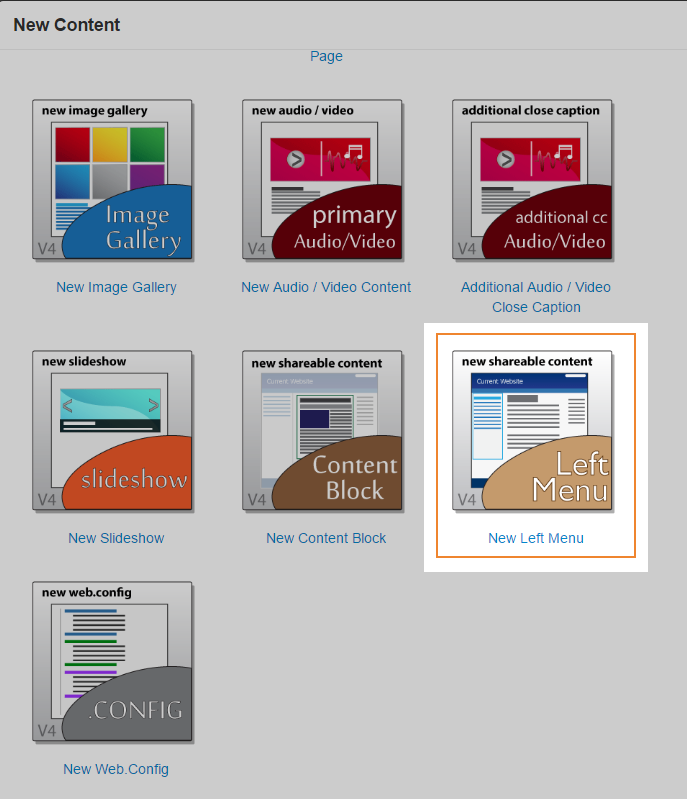
Choose a Left
Navigation style
The New Left Menu creation box only one option for you to deal with. Since you can only have one file ("_navigation.pcf") per folder you will not be able to rename the file like you would on another content piece.
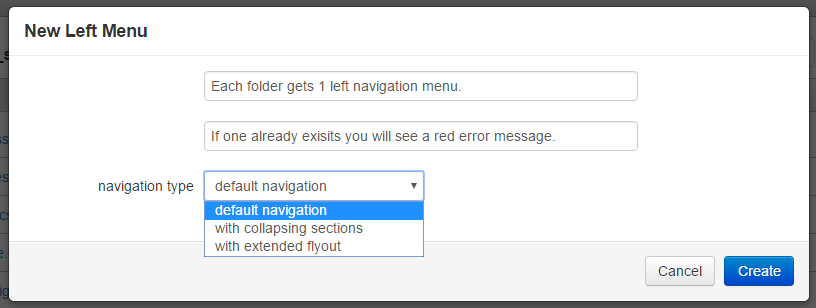
The option for Navigation Type gives you the chioce of:
- default navigation - standard looking left nav with only links
- with collapsing sections - allows you to have a + / - automatically appear where a nested list is placed within a link.
- with extended flyout - allows you to have a space similar to the extended navigation which will expand from the right side of the menu with space for your own content that you can create.
You are free to choose one of the options now and change it later. Be aware that the setup for using extended flyout will require you to rebuild the left navigation which is similar to the way you creat your tab navigation.
Working With Left Navigation
After your file has been created you can start editing and building your links. We have an additional section on this website to help you understand all the features you have available to your with the left navigation files.