Tab Navigation
Each site can be equipped with primary and secondary tab navigation. The tabs will also come with the abilty for extended content to appear when the tab is hovered over or activated through keyboard tabs (coming soon). All of this is setup through the standard text editor so there's no code work you'll have to do.
The file located from your website root /_setup/_TabNavigation.pcf.
Any changes to the tab navigation file will automatically show up in your content pages*. You do not need to republish your pages for new or modified tabs to appear.
Tab Visibility
Each tab has the ability to be visible and not visible. This can help helpful if you have events with periodic times through the semester when a tab needs to appear for a short time. To hide the tab simply uncheck the box.

Hidden tabs are not deleted. They will still be editable through the tab navigation page but will no longer appear on content pages. To delete a tab permanently, simply remove the content from that tab section.
* If you are running a site in production, changes to tabs will appear once the file has moved into production. This can take from as little as 5 mins up to 60 mins depending on the automatic indexer. Your changes will always appear in development immediately after publishing.