PowerPoint Accessibility Guide
Microsoft PowerPoint is very frequently-used by professors to offer presentations in the classroom. PowerPoint files are also frequently posted within the online course. As educators, we need to ensure that all students can access those PowerPoint presentations. In the classroom, this may mean providing captions for video and audio, strong color contrast between the foreground (text) and the background, meaning using means other than color alone (texture, crosshatching), etc. When posted online or provided in an electronic format (as a file), the PowerPoints should also alternative text for all images, graphs, charts, and other elements which may contain important information a student with low vision may need to know.
Why use default Slide Layouts and Themes?
The default slide layouts, such as Title Slide, Title and Content, etc. should be used because they already have an established reading order. Your students who have low vision likely use a screen reader which audibly expresses the contents on each slide in order. For example, a Title and Content slide will read the Title field first, then the Content field. Any additional content, such as images or graphs will be read after that. When selecting a theme for your slides, choose one that is relatively simple with strong foreground and background color contrast.

Why add Alternative text to images, charts, and graphs?
As your student using a screen reader is browsing your PowerPoint presentation, if your images have no alternative text, such students will have no idea what the image or chart is about. Imagine you have an image of the latest statistics from the NIH website regarding the spread of the Zika virus. Well, if it is an image, and not a creation of the chart within PowerPoint, alternative text stating the aspects of the chart that you want students to note should be written out.

Why use Descriptive Hyperlinks?
A descriptive hyperlink is a hyperlink that has a text description which tells the user where the link goes. Here are some examples, Cal State Fullerton home page![]() and the Online Education and Training website
and the Online Education and Training website![]() . Having the actual URL display is only useful for printed or classroom displayed PowerPoints, such as “http://oet.fullerton.edu”. Some web addresses might be well-known, such as “http://youtube.com”, but others may be more obscure, such as “https://udl-irn.org/udlhe-digicon/”. Also, a student is not going to want to listen to the whole URL being read just to try to figure out where the link goes.
. Having the actual URL display is only useful for printed or classroom displayed PowerPoints, such as “http://oet.fullerton.edu”. Some web addresses might be well-known, such as “http://youtube.com”, but others may be more obscure, such as “https://udl-irn.org/udlhe-digicon/”. Also, a student is not going to want to listen to the whole URL being read just to try to figure out where the link goes.

Why use a Title for each Slide?
The title for each slide is used as a Table of Contents for the presentation and can be useful in helping the student to find the topic he/she is interested in learning about. Likewise, it is a good practice to not repeat using the same title for multiple slides. Even slides with only a big image or chart displayed should have a title for navigation. The title can be in front of or behind the slide-sized image depending upon how you want it to display.

Why use Tables for Tabular Data only?
Tables should be used for tabular data and not for layout of content. To be useable by a screen reader, the table should have a clear structure and a Header row.

How can the Accessibility Checker help me?
The Accessibility Checker within PowerPoint can show you where some issues may be and give you some clues as to how you can fix many types of access issues, including ALT text, table header rows, missing Titles, etc.

How can Blackboard Ally help me?
Once you upload your PowerPoint file to your course in Canvas, Ally will score it. Clicking on the score may offer you additional accessibility information regarding the issues and how you can fix them. See the Ally Faculty Guide for more information about using Ally.
What are some other tips for an accessible PowerPoint?
Some additional suggestions may include the following:
- Use a larger size sans serif font which has a strong color contrast with the slide background.
- All videos should have captions.
- All audio should have transcriptions.
- Keep the animations simple and provide ALT tags for them.
- Avoid wordiness. Keep the text clear, exact and brief.

Should I convert my PowerPoint to another format when uploading it to my course?
Some professors prefer to convert them PowerPoints to PDF when sharing them with students. PDF is likely more usable across platforms (phone, ipads, tablets, Mac, PC, etc. However, converting to PDF may open a whole other can of accessibility worms. Once a PowerPoint has been converted to PDF, it likely will need to be opened in Adobe Acrobat to have those issues fixed. Read the PDF guide to learn about how to fix the most common PDF issues.
Converting to video (MP4) is also an option, especially if you have narration within your PowerPoint. An MP4 video is a good cross-platform choice; however, you should also add captions. The OET office can assist with captioning![]() .
.
Additional Resources
-
PowerPoint Accessibility
 by Webaim
by Webaim -
Make your PowerPoint presentations accessible to people with disabilities
 by Microsoft
by Microsoft -
PowerPoint 2013 & 2016: Designing Accessible Presentations
 by Texas' People with Disabilities
by Texas' People with Disabilities -
Creating Accessible Microsoft PowerPoint 2016 Presentations
 by NCDAE
by NCDAE