Word Document Accessibility Guide
Use each section below to assist you in creating new documents or modifying existing ones to be more accessible.
Accessible documents use styles to give consistency, have sans serif fonts, contain section headings, provide descriptions for charts, graphs and tables, use phrases to describe hyperlinks, and group items into lists.
HEADINGS (STYLES)

-
Use Styles to apply and format document headings.
-
Use the bullet and numbering function for lists (numbers if there is an order, otherwise bullets).
Text

-
Use a minimum 12 point font size.
-
All text should be left aligned.
-
Sans serif fonts are best.
-
Avoid large amounts of italic and all BLOCK CAPITAL LETTERS.
-
Use sufficient contrast (visual presentation of text and images of text should have a contrast ratio of at least 7:1).
Text Based Tutorials
-
Word 2011 (Mac) Formating Text (ADOD)

-
Word 2013 Fomating Text (ADOD)

-
Word - Office 365 text formatting (Microsoft)

Video Tutorials
Images

-
Add alternative text (a narrative description) to images.
-
Avoid images that are text (e.g. scanned PDF files).
-
Use text equivalents for charts, maps, and diagrams.
-
Avoid floating items - use "inline" to display images, charts, graphs, etc.
Links

-
Links should be descriptive to explain what is being linked to.
-
For example use Online Education and Training Website not click here .
Tables

-
Tables should be used for tabular data.
-
Do not use tables for layout.
-
Do not merge table cells.
-
One piece of data per table cell.
-
Text boxes in Microsoft Word are not accessible.
Additional Resources
This comprehensive guide by Microsoft should help you with most accessibility issues in Word 365.
These guides walk you through the major steps in creating accessible Word documents.
-
Creating Accessible Documents
 (various versions of Word) by WebAIM
(various versions of Word) by WebAIM -
Creating Accessible Microsoft Word 2016 Documents (Windows)
 by NCDAE
by NCDAE -
Creating Accessible Microsoft Word 2016 Documents (Mac)
 by NCDAE
by NCDAE