[URGENT] Zoom Security
APRIL 09, 2020
The university has received reports of cyberattacks to our Zoom sessions. Securing Zoom sessions is everyone’s responsibility and is especially critical at this time when we are in a virtual working environment.
Effective immediately , the following increased security features will be enforced in Zoom:
- Participants, ALL users (faculty/staff/students), must authenticate to join Zoom sessions
- Participants will be muted upon entry into meetings
Zoom Client Security Update
Zoom is continuously adding new security features. Install the latest ‘Zoom Client for Meetings’ (currently version 4.6.10)
immediately
when you are prompted to update. For mobile device users, please update your Zoom mobile apps through AppStore or Google Play.
As previously communicated, below are additional Zoom security features you can use.
When Scheduling Meetings:
-
Create a unique meeting ID
 . Do NOT host meetings using your Personal Meeting ID (PMI). Instead use Zoom
random meeting IDs for meetings.
. Do NOT host meetings using your Personal Meeting ID (PMI). Instead use Zoom
random meeting IDs for meetings. -
Require a password
 to join your meeting.
to join your meeting. -
Use Waiting Room
 to control who is admitted to your meetings
to control who is admitted to your meetings -
Share link only in TITANium
 (Faculty). When using Zoom for classes, provide the link in TITANium.
(Faculty). When using Zoom for classes, provide the link in TITANium.
When Hosting Meetings:
- Lock your meeting . You can lock a Zoom meeting once it is started and all your expected participants have joined.
-
Manage participants in meetings
 by muting participants, putting participants on hold, and more.
by muting participants, putting participants on hold, and more. - Remove disruptive participants. On the Zoom control panel, click on “Participants”, then select “More”, and “Remove” the participant.
-
Control screen sharing for participants
 . The Zoom default allows only the host to share screens. Please only share the screen you select and when needed.
. The Zoom default allows only the host to share screens. Please only share the screen you select and when needed.
Visit the IT Zoom website![]() for more information on Zoom.
for more information on Zoom.
Questions?
If you need help or have any questions, please contact the IT Help Desk at helpdesk@fullerton.edu or call (657) 278-7777.