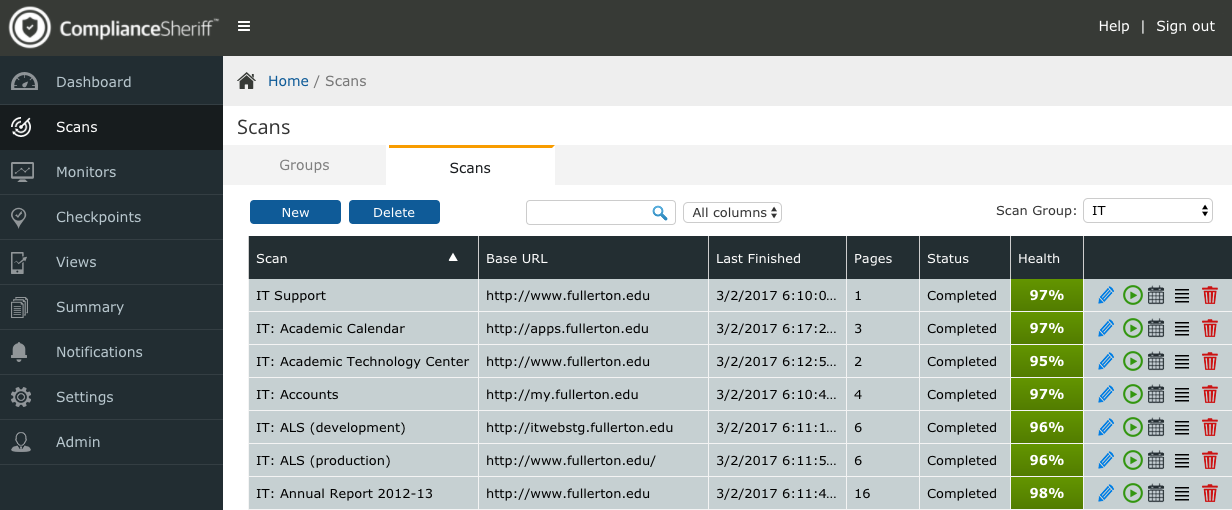Compliance Sheriff Interface Overview
From the left navigation, select Scans from the left menu. The display window on the right will display your department scans as Groups or Scans. If the table is blank, make sure to select the correct department from the Scan Group dropdown menu. The column headers can be sorted by that column. On the bottom of the table, you will see various page options. You can go to the next or previous page(s) and/or change the amount of pages per view by selecting the page size dropdown.
To change your password, go to Settings from the left navigation and select change password.
The Scans view include:
- Scans
- Base URL
- Last Finished
- Pages
- Status
- Health
Scan Options
Edit - Modify existing scan definition.
Run - Scanning a site wil display a status of pending, running, completed, abort and blank.
Schedule - Scans can be set to run at a scheduled time.
More - Show Results (no permission), purging, exporting, and importing scan results.
Delete - Remove a site from the department list. Do not remove a scan if you are not the author of the site.
![]()
(Icons for Edit, Run, Schedule, More, and Delete.)