Checkpoints
Webpages are scanned with checkpoints that comprise of Section 508, WCAG 2.0+, and CSU ATI specific requirements. A checkpoint is an instruction set of predetermined rules the web page is tested against during the scanning process.
After all pages have been scanned, a report is generated with issues that have failed the automatic scans based on these checkpoints. Each department is responsible for fixing all outstanding issues. The table below is a list of common issues generated from checkpoints. The issue number will link to more information. You should consider checkpoints to be a living document. As time goes on things will be added to the number of items checked during the scans and new issues can be reported which you previously did not encounter.
If you have questions regarding a current scan result feel free to contact the ATI web team for help with understanding and troubleshooting.
| Issue No. | Description |
|---|---|
|
CSU 1.0a |
Validate hyperlink errors that have been documented within previous CSU scans. |
|
CSU 1.1.6a |
IFRAME elements provide functionality that is not available to all users. The element content should describe the purpose of the IFRAME. |
|
CSU 2.1a |
Short alternative text may not be valid, warn the report user if alternative text was found that is less than seven characters in length or exceeds 80 characters. This can be customized per campus need. If the alt text is too long the long description attribute can be used. However, a best practice is to consider putting the information about the image into the context on the web page for all users to benefit from the understanding. Note: not all older Assistive Technologies may read the long description. |
|
CSU 3.4 |
Use relative rather than absolute units in markup language attribute values and style sheet property values. |
|
CSU 3.5 |
Use header elements to convey document structure and use them according to specification. Long documents are often divided into a variety of chapters, chapters have subtopics and subtopics are divided into various sections, sections into paragraphs, etc. Sections should be introduced with the HTML heading elements (H1-H6). Other markup may complement these elements to improve presentation (e.g., the HR element to create a horizontal dividing line), but visual presentation is not sufficient to identify document sections. Since some users skim through a document by navigating its headings, it is important to use them appropriately to convey document structure. Users should order heading elements properly. For example, in HTML, H2 elements should follow H1 elements, H3 elements should follow H2 elements, etc. Content developers should not "skip" levels (e.g., H1 directly to H3). Do not use headings to create font effects; use style sheets to change font styles for example. |
|
CSU 4.3.2 |
Identify the primary language of the page by the LANG attribute of HTML element or server headers |
|
CSU 6.3.8 |
When some proprietary file formats are used, add-ons or plug-ins are required to display special content. Therefore, link to a plug-in should be provided for download in order to view the content on all web browsers. |
|
CSU 9.4.1 |
Create a logical tab order through links, form controls, and objects. |
|
CSU 9.5.1 |
Accesskey attribute is required in at least one of A, AREA, BUTTON, INPUT, LABEL, LEGEND, and TEXTAREA elements |
|
CSU 10.4.1 |
Include default, place-holding characters in edit boxes and text areas. |
|
CSU 12.4.1 |
Ensure that all LABEL 'FOR' attributes match another control |
|
CSU 13.1.2 |
Clearly identify the target of each link. If two or more links with the same link text, which refer to different targets, distinguish the links by specifying a different value for the link text. If not possible, use the title attribute along with aria-label property to provide descriptive information. If use of ARIA is not possible, then use the title attribute (The title and aria-label suggestion was developed because the “title” attribute is not available to all assistive technologies) Additional resource: Web Accessibility Criteria - Comprehensive Link Text |
|
CSU 13.2.2 |
Provide metadata to add semantic information to pages and sites |
|
CSU G1 |
The objective of this technique is to create links to skip blocks of repeated material. Skip Navigation Link, which is an anchor link, should be provided in pages that have repetitive links. This is sometimes referred to as Bypass Blocks. Additional resource: WebAIM - Skip Navigation Links |
|
CSU G18 |
Smaller text must have higher contrast, text less than 18 point (if not bold) and less than 14 point (if bold) to make sure that users can read text that is presented over a background. Additional resources: 1. WebAIM: Color Contrast Checker |
|
CSU G145 |
Larger text can have lower contrast, text at least 18 point (if not bold) or at least 14 point (if bold) to make sure that users can read text that is presented over a background. Additional resources: 1. Color Contrast Checker |
|
CSU H24 |
The objective of this technique is to provide text alternatives that serve the same purpose as the selectable regions of an image map. An image map is an image divided into selectable regions defined by area elements. Each area is a link to another Web page or another part of the current Web page. The alt attribute of each area element serves the same purpose as the selectable area of the image. |
|
CSU H37a |
When using the img element, specify a short text alternative with the alt attribute. Note: The value of this attribute is referred to as "alt text". Alt text is a text replacement for an image which is used to explain what the image is and what it is trying to convey to the user. Additional Resource: Web Accessibility Criteria - Images |
|
CSU H42a |
The objective of this technique is to use HTML and XHTML heading markup to provide semantic code for headings in the content. Heading markup will allow assistive technologies to present the heading status of text to a user. Heading elements must follow a hierarchy to be in consecutive order. |
|
CSU H44a |
All form fields must have the ‘label’ element to associate a form control with a label. If the ‘label’ element is not present in a form, then users using assistive technologies will not be able to know what box to type in. Note: Use the ‘title’ attribute only when the visual design cannot accommodate the label (for example, if there is no text on the screen that can be identified as a label) or where it might be confusing to display a label. Refer H65 for more info. |
|
CSU H44b |
The value of the for attribute must be the same as the value of the id attribute of the form control. Please refer to H44a to ensure the labels are present as this guideline focuses on the labels FOR attribute matching associated ID's. Additional resource: Web Accessibility Criteria - Forms |
|
CSU H64 |
The objective of this technique is to demonstrate the use of the title attribute of the frame or iframe element to describe the contents of each frame. This provides a label for the frame so users can determine which frame to enter and explore in detail. It does not label the individual page (frame) or inline frame (iframe) in the frameset. Note that the title attribute labels frames, and is different from the title element which labels documents. Both should be provided, since the first facilitates navigation among frames and the second clarifies the user's current location. The title attribute is not interchangeable with the name attribute. The title labels the frame for users; the name labels it for scripting and window targeting. The name is not presented to the user, only the title is. Additional resource: Web Accessibility Criteria - Frames |
|
CSU H65 |
The objective of this technique is to use the title attribute to label form controls when the visual design cannot accommodate the label (for example, if there is no text on the screen that can be identified as a label) or where it might be confusing to display a label. User agents, including assistive technology, can read the title attribute. |
|
Section 508 a.1 |
The ALT or LONGDESC attribute is used by user agents to supply information about an image when images cannot be shown. |
|
Section 508 a.4 |
OBJECT elements typically use technologies that are not available to all users. The element content is used to describe the purpose of the object/applet. |
|
Section 508 c.1 |
Ensure that all information conveyed with color is also available without color, for example from context or markup |
|
Section 508 d.2 |
Users with vision loss or cognitive, language and learning challenges often prefer specific foreground and background color combinations. In some cases, individuals with low vision will find it much easier to see a Web page that has white text on a black background, and they may have set their user agent to present this contrast. Many user agents make it possible for users to choose a preference about the foreground or background colors they would like to see without overriding all author-specified styles. This makes it possible for users to view pages where colors have not been specified by the author in their preferred color combination. Unless an author specifies both foreground and background colors, then they (the author) can no longer guarantee that the user will get a contrast that meets the contrast requirements. If, for example, the author specifies, that text should be grey, then it may override the settings of the user agent and render a page that has grey text (specified by the author) on a light grey background (that was set by the user in their user agent). This principle also works in reverse. If the author forces the background to be white, then the white background specified by the author could be similar in color to the text color preference expressed by the user in their user agent settings, thus rendering the page unusable to the user. Because an author can not predict how a user may have configured their preferences, if the author specifies a foreground text color then they should also specify a background color which has sufficient contrast with the foreground and vice versa. |
|
Section 508 d.3 |
The objective of this technique is to ensure that the order of content in the source code is the same as the visual presentation of the content. The order of content in the source code can be changed by the author to any number of visual presentations with CSS. Each order may be meaningful in itself but may cause confusion for assistive technology users. This could be due to the user switching off the author-specified presentation, by accessing the content directly from the source code (such as with a screen reader), or by interacting with the content with a keyboard. If a blind user, who reads the page with a screen reader that follows the source order, is working with a sighted user who reads the page in visual order, they may be confused when they encounter information in different orders. A user with low vision who uses a screen magnifier in combination with a screen reader may be confused when the reading order appears to skip around on the screen. A keyboard user may have trouble predicting where focus will go next when the source order does not match the visual order. There may also be situations where the visually presented order is necessary to the overall understanding of the page, and if the source order is presented differently, it may be much more difficult to understand. |
|
Section 508 i.1 |
IFRAME elements provide functionality that is not available to all users. The element content should describe the purpose of the IFRAME. |
|
Section 508 i.2 |
All FRAME elements are required to contain the title attribute |
|
Section 508 j.2 |
Until user agents allow users to control blinking, avoid causing content to blink |
|
Section 508 k.1 |
If a Text Only Equivalent of a page is provided it must be updated every time the primary content changes. This checkpoint typically gets marked N/A because there are sufficient techniques for making complex web content accessible. This checkpoint may need to be customized. |
|
Section 508 l.1 |
Verify information provided by scripts shall be identified with functional text that can be read by assistive technology. |
|
Section 508 m.1 |
All pages that have links to files that require a special reader or plug-in are required to contain the specified text indicating a link to the reader or plug-in |
|
Section 508 n.2 |
All visible INPUT elements must have a label, either by using a linked or containing LABEL element, or by using the ALT or TITLE attribute. Buttons are considered to be self-labeling. |
|
Section 508 n.3 |
All SELECT elements must have a label, either by using a linked or containing LABEL element, or by using the TITLE or ALT attribute. |
|
Section 508 n.4 |
All TEXTAREA elements must have a label, either by using a linked or containing LABEL element, or by using the TITLE or ALT attribute. |
|
Section 508 n.5 |
Ensure that all LABEL 'FOR' attributes match another control |
|
Section 508 p.2 |
The objective of this technique is to provide users with all the time they need to complete an activity. This technique involves providing a specified activity which does not require timed interaction. Users are allowed as much time as they need to interact with the activity. |