Manual Verification
For issues that were reported through the scanning process you may find it faster to manually verify that the problem was resolved rather than re-scanning after you fix it. This also covers visual check issues that will only be resolved by manual verification.
To manually verify that an issue has been resolved you need to revise the current results. Locate the desired scan and select the scan's percentage under the 'Health' column.
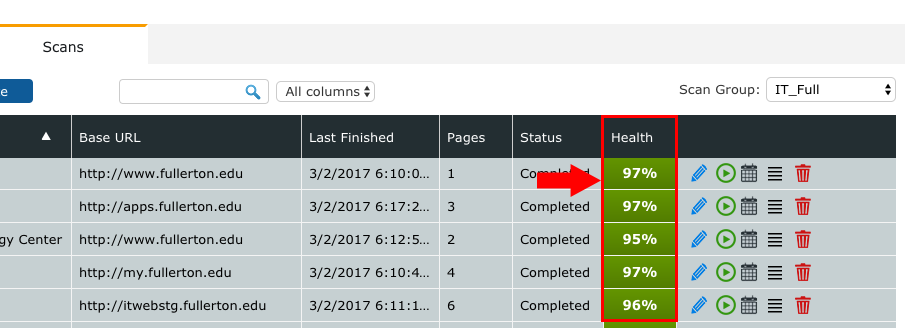
Your report summary should open in the Summary view for that scan.
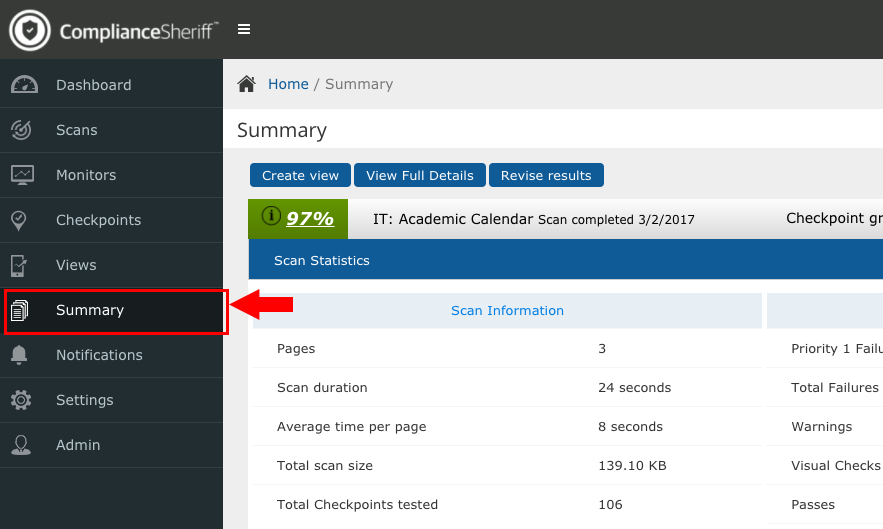
Open the Revise Results option on the summary page. It will provide you with options to filter the current scan results to include any or all failures, warnings, visual checks, passes, and N/A items. We recommend using the failures, warnings, and visual checks but if you have a specific item you want to fix use which ever filter meets your needs.
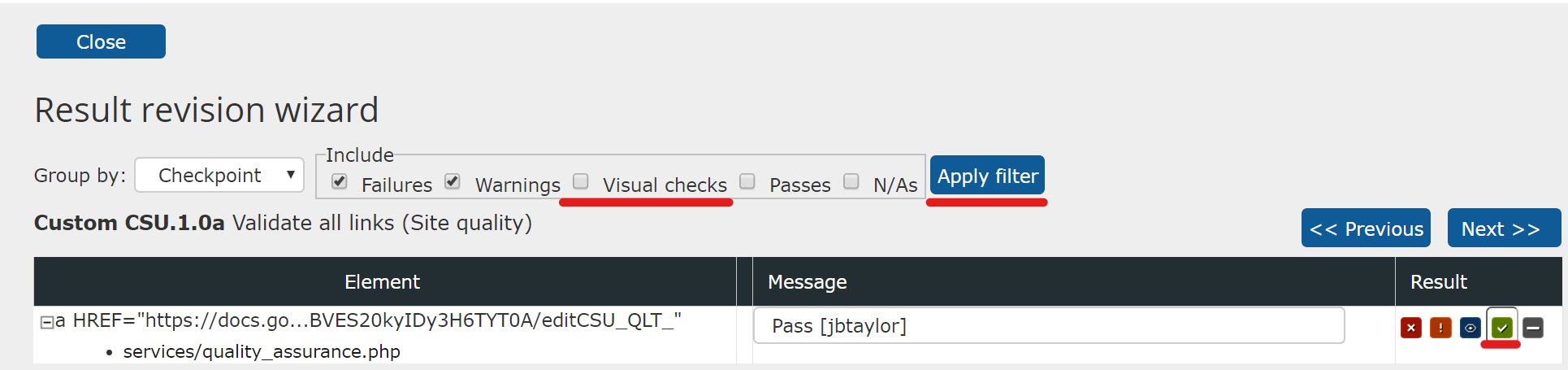
After you Apply Filter to your search the items will be displayed either by page or by checkpoint depending on your Group By setting. Each instance of any found items will be displayed in a table with the Element, Message, and Result options. Under Result on the right hand side, select the green icon with the check mark to edit the result to pass. Click next to navigate through all of the results in this checkpoint until you reach the end.
Close the page by clicking on the close button which will save and update your changes.