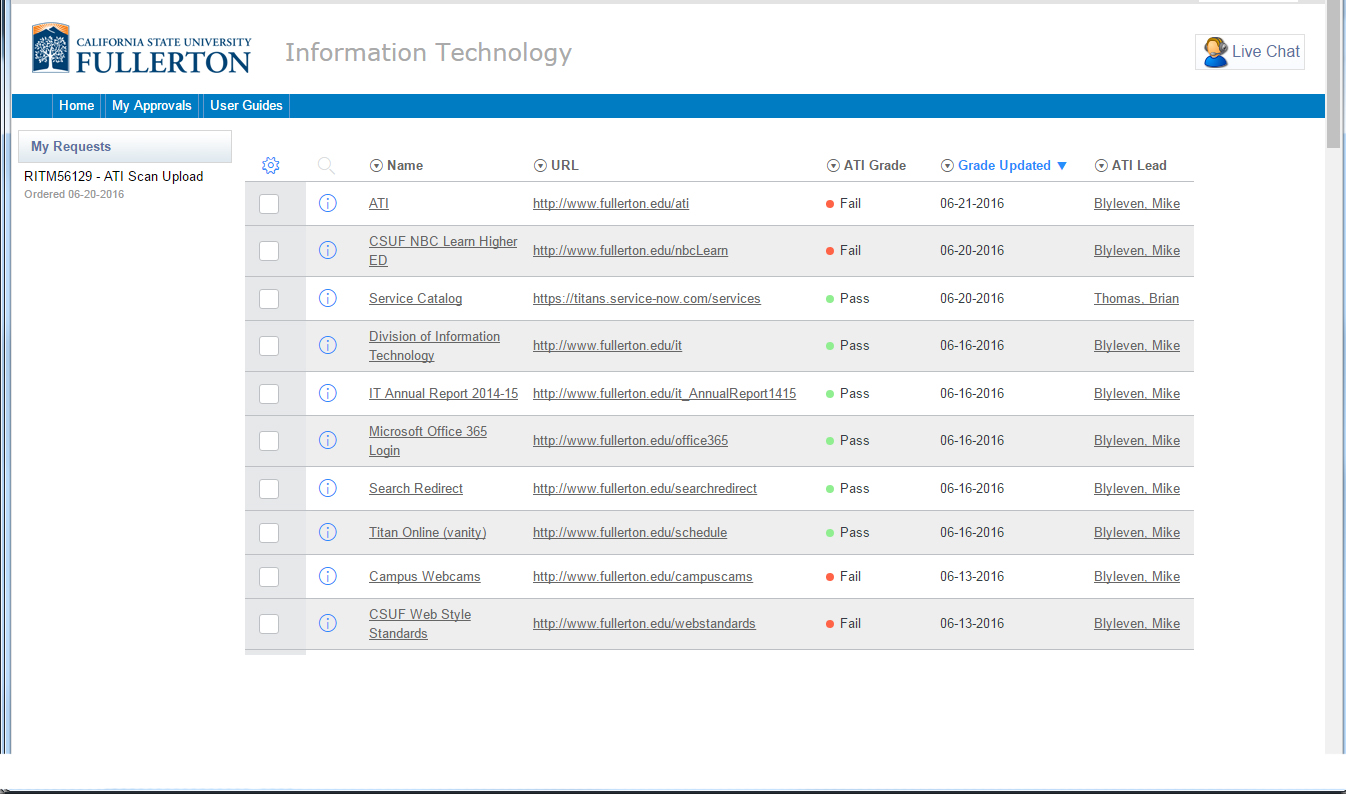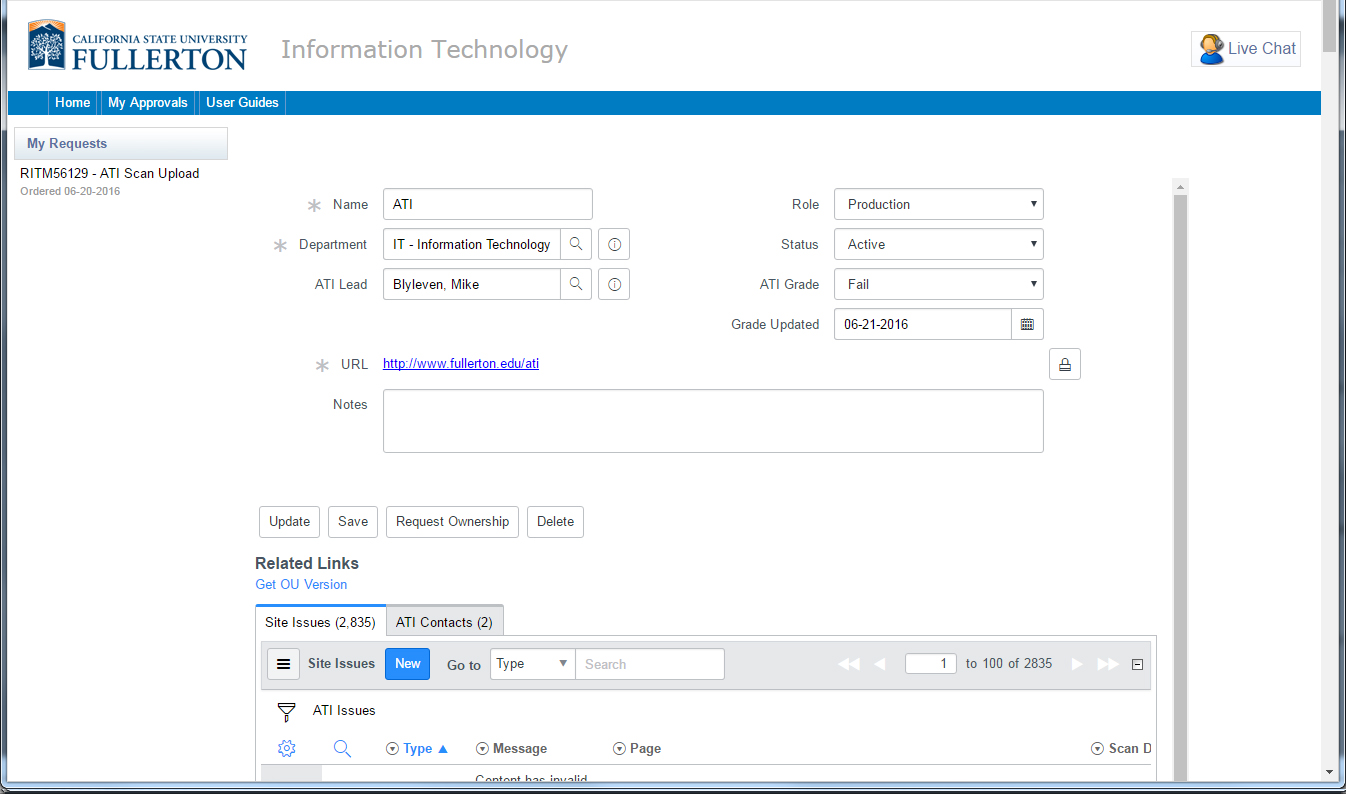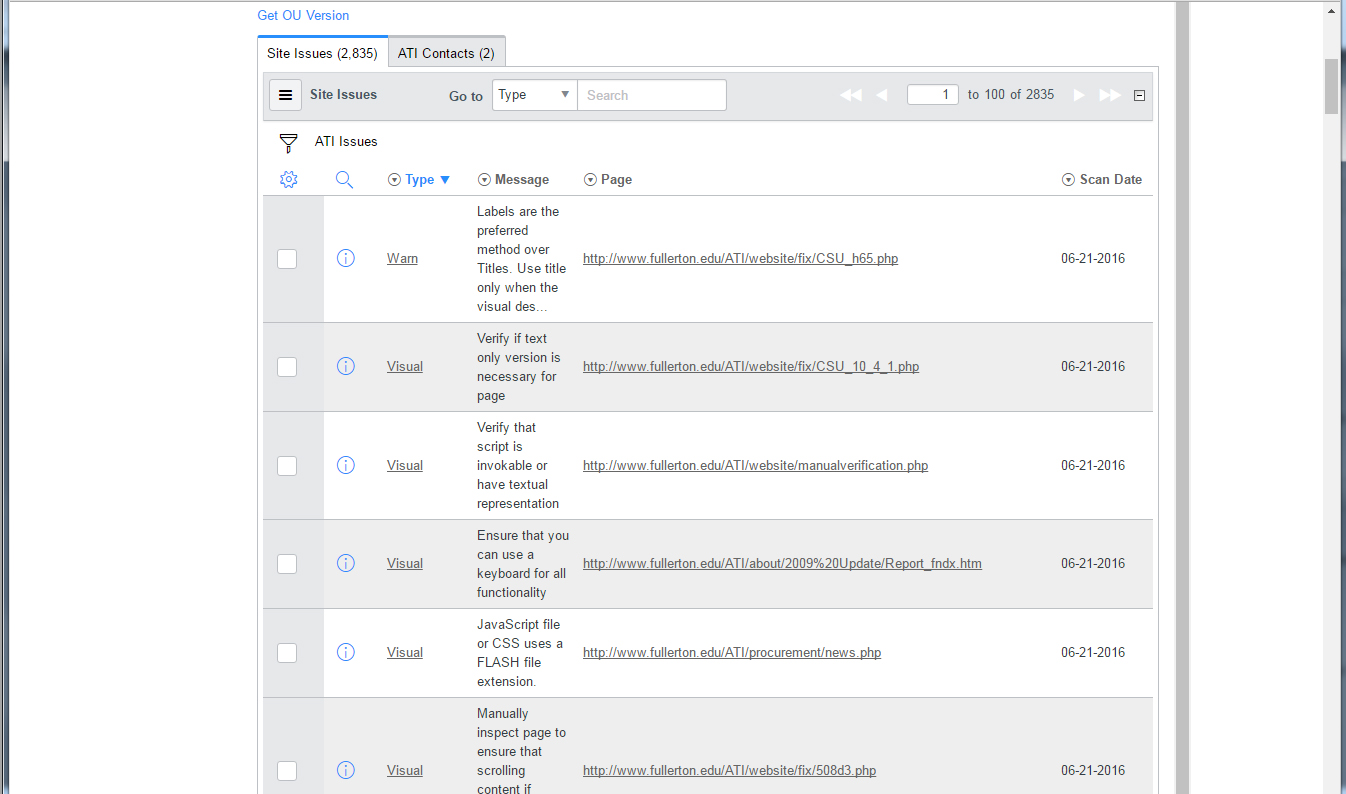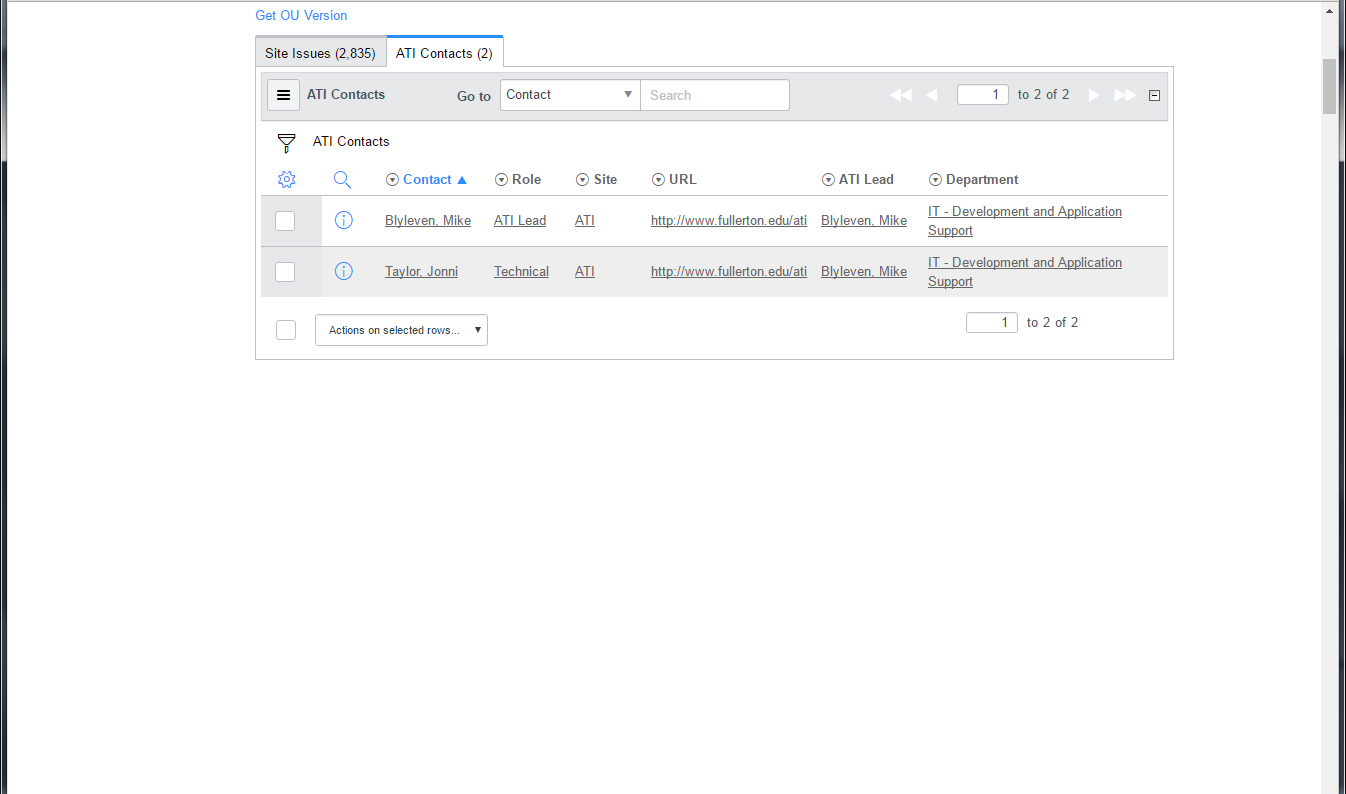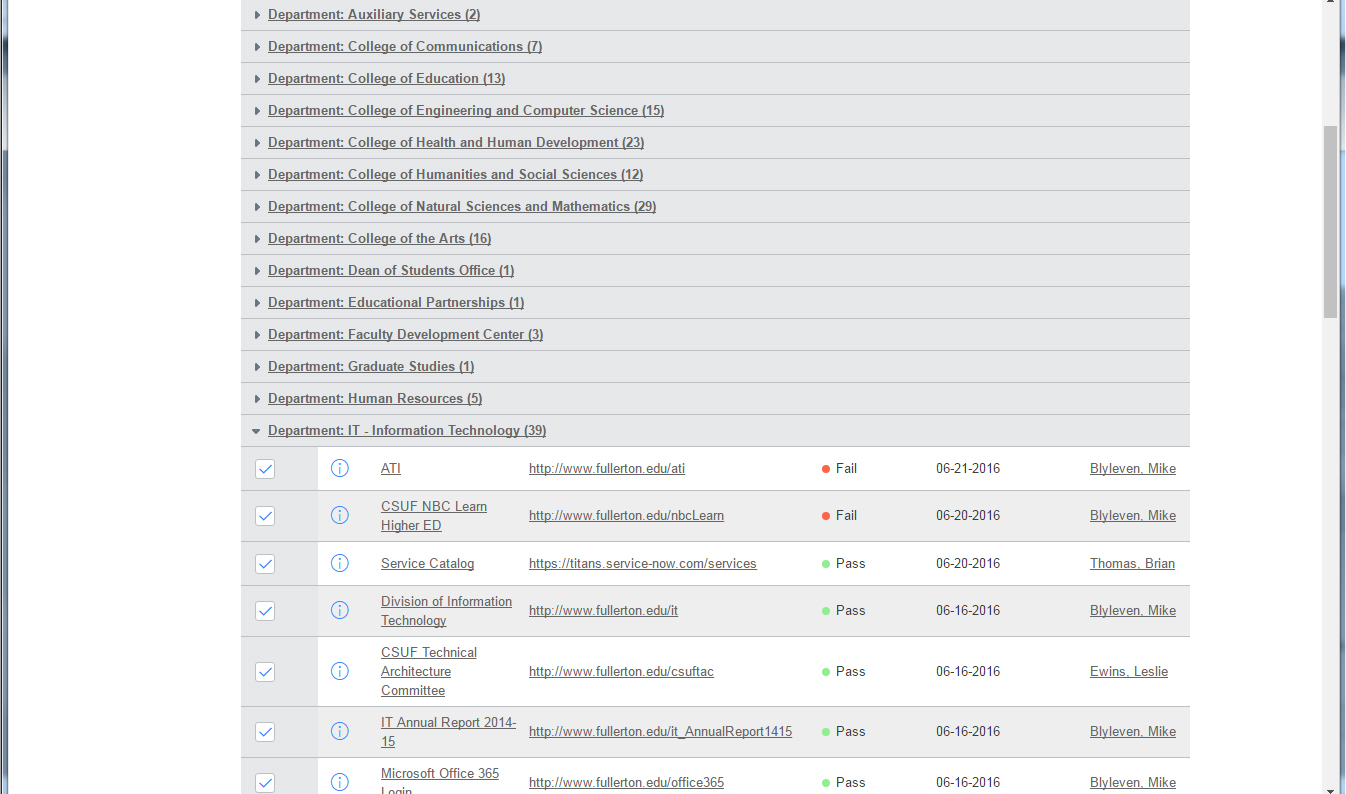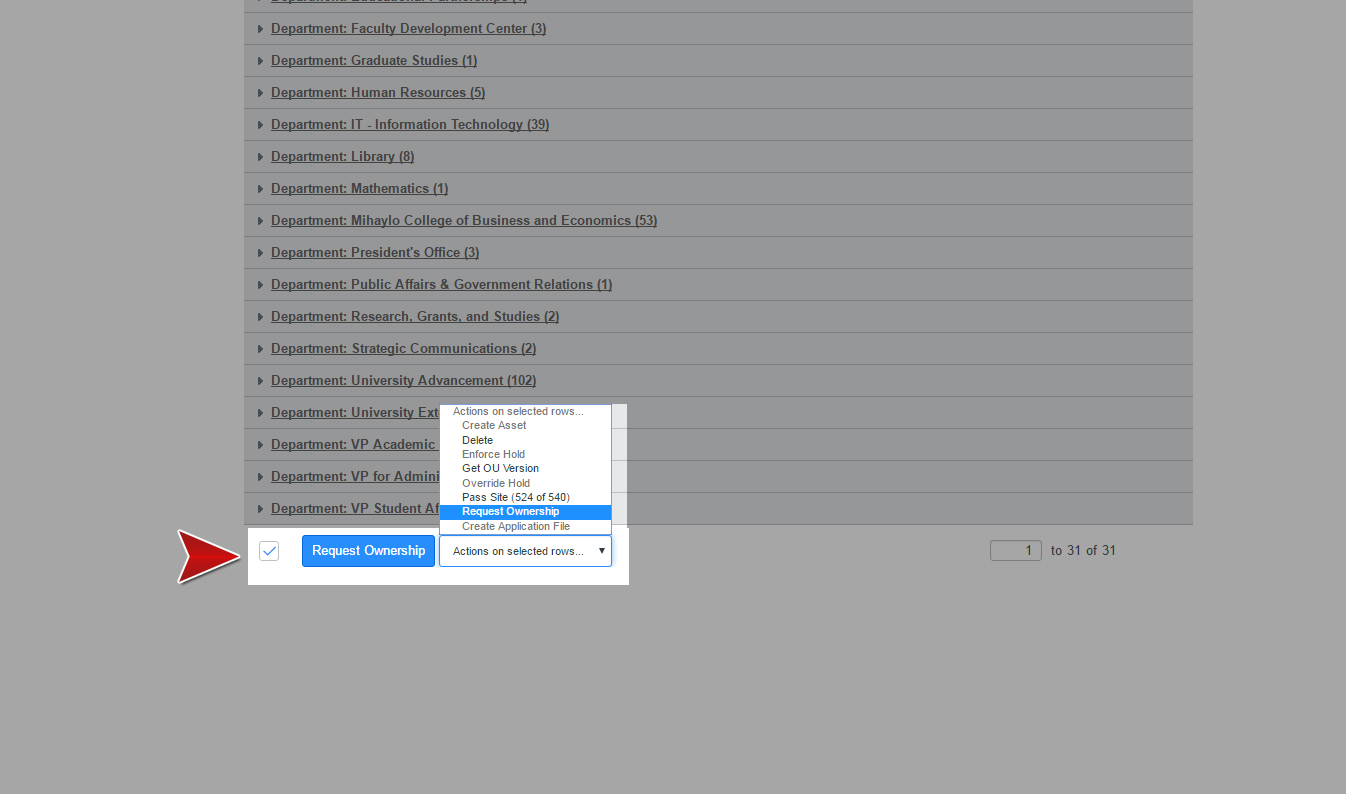My Campus Sites vs All Campus Sites
There are over 500+ websites on Campus in various departments and divisions. You may need access to multiple sites and the My Campus Sites index will show you exactly what you have a role in. If you think you should see a site but don't use the All Campus Sites index or Website Access Request form to have it added to your list.
Review your sites
The links for each list is located under the Web Services section of IT Self Service. Log in to review your sites list as described below. If you don't see sites in the My Campus Sites list the instructions below will guide you through the process of how to easily request access.
My Campus Sites
You can be attached to any number of Campus sites in various capcities. Any site that you have a role in will appear in the My Campus Sites listing.
My Campus Sites View
After selecting it from the Web Service menu you will see each site listed along with its
- site name
- URL
- current ATI grade
- last compliancy scan date
- one of the ATI Leads
Click on the Site Name for more detailed information on the site.
Website Information
Site details include the basic information. The top of the form covers
- Site name
- Department
- ATI Lead (one of many)
- Role: could be production, archive, vanity, etc
- Status: could be active, not in service, offline, etc
- ATI Grade: pass or fail
- Date Updated: the last date the ATI arade was updated
- URL
- Redirect: optional field used for vanities or fowarding
- Notes
Below the basic information you'll find to more tabs that provide useful information. The Site Issues and ATI Contact both of which are explained below.
Site Issues
Below the main site details you'll find additional site info. Site Issues shows you the individual items from the latest ATI compliancy scan including:
- Type of issue: failures, warning, and visual checks
- Message: what the issue was
- Page: url to the page that detected the issue
- Scan Date: the date the issue was found
ATI Contacts
The next tab in the additional information area is for site contacts and their roles. Below you will find each contact per role listed with:
- Contact: name of user
- Role: Manager/VP, ATI lead, or technical - you will have a seperate listing for each role a user has
- Site: site name
- URL: site url
- ATI Lead: one of the site ATI Leads for reference
- Department
Remember that a user may ocupy more than one role on a site, and you may have the same role done by more than one person.
All Campus Sites
If need to add sites to your My Campus Site list you can use the All Campus Sites list to request access. The All Campus Sites list has the same information as the first list but also includes check boxes which you can check off for the sites that you want to request.
When you're done you can process the request which will auto populate the Website Access Request form for you. That will help transfer the URLs for each site into the form without needing you to type or copy/paste it.
Do these sites belong to you?
Expand the division/department name and see the current sites listed for them.
A check box on the left side of each site can be used to request access for your My Campus Sites list.
If there are any that aren't currently in your list you can select them.
Selected my sites, now what?
You will find a "Request Ownership" button at the bottom of the page.
Make sure that the drop down menu is set to "Request Ownership" before pressing the button.
This will transfer those site URLs to the website access request form for you to complete and submit, it does not automatically give you access.