Manual Verification
For issues that require manual verification, log in to HiSoftware Compliance Sheriff and follow the instructions below.
With the scan tab selected, locate the desired scan and s elect the scan's percentage under 'Health.'

Your report summary should open in the 'Summary Tab.'
From the 'Top 10 Checkpoint' panel on the left, select a checkpoint that requires manual verification by clicking any of contents under 'Description' or 'Occurances.'
Under 'Result,' on the right hand side, select the green icon with the check mark to edit the result to 'pass.'
Close the page by clicking on the close button.
You can view the results by opening the report again and looking under 'Top 10 Recent Checkpoints Changed via 'Results Revision' panel.