Reading Your HiSoft Report
Viewing Report with HiSoft
After logging on to HiSoftware Compliance Sheriiff, go to the Scan tab. With Scans highlighted, check to see if the correct department is selected under the Scan Group drop down menu on the far right.

With the correct scan group selected, you will see your scans, last scan date, number of pages, the status, health, and when it is scheduled to auto scan. Select the scan's percentage under 'Health' to view the summary report.

In the Summary tab, you should be able to view the scan statistics, trends, Top 10 checkpoints, Issues and pages. For a full detail of your report, select 'View Full Details' on the top of the page.

Your Full Report should look like this:

Notice the pie chart with the percentages of Failed, Warnings, Visual Check, and Passed centered on the top of the page. Underneath that, you will see the date the scan was completed and the number of pages scanned.
The Group section contains a full list of failed checkpoints with general explanations linking to helpful sites like The World Wide Web Consortium (W3C) or the Guide to the Section 508 Standards - United States Access Board and a sublist of issues linking directly to your page. Click on the link to see where the issue was found on your site.
A list of common issues can be found in the Checkpoint vs Issues page. Information on fixing issues that require manual verification can be found in the Manual Verification page.